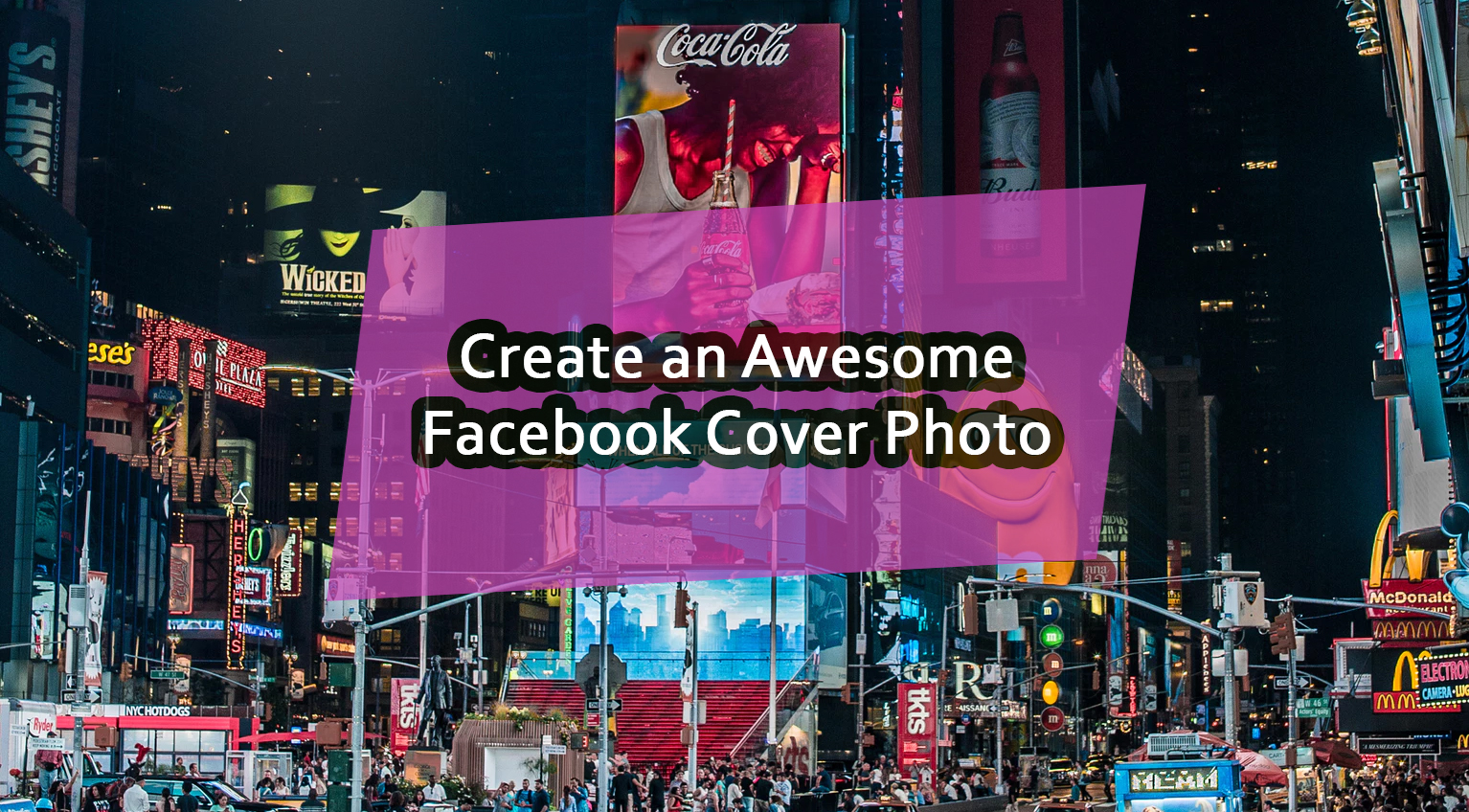You need to create a Facebook business page.
This isn’t up for debate.
More than two billion people on the network are within reach. Facebook becomes your second home to promote business, offer products and/or services, and gather vital feedback. Not having one is like attending a business meeting and forgetting your business card. Ouch.
You have options when making a Facebook business page:
- Fiddle with it, get annoyed, and leave it for deletion
- Make one by using this visual guide and begin attracting customers
I think we both know which you rather do.

Table of Contents
Facebook Business Page Benefits | Creating a Personal Profile (If You Don’t Have One)
Create the Facebook Business Page | Adding Extra Facebook Business Page Elements
Facebook Business Page Benefits: The Stats to Drool Over
The benefits of a Facebook business page greatly outweigh any setback you may have experienced with your first foray into creating one. An FB page is simply too good to pass up.
Why?
- 68% of U.S. adults use Facebook (with 76% of those using it daily) [1]
- An average user spends 35 minutes on the network each day [2]
- Facebook receives over 8+ billion daily video views [3]
- Facebook ads are used by 93% of social media advertisers [4]
- 44% of consumers across all demographics cite FB as an influence [5]
Yeah, stats are nice and fill us with warm, fuzzy feelings, but let’s get real about why you’d want to create a Facebook business page.
- You get to reach your audience on a platform you (mainly) control
- The audience is there so you’re not hunting around or spreading efforts thin
- You can share content, start discussions, run ad campaigns, and sell on FB
- It’s an all-around fun experience building that connection with your community
In fact, you could skip building a site all-together and still find success if you focused all efforts on Facebook. It’s that powerful. Obviously, you’d want the two going together, but it does create a unique opportunity if the site creation is on the backburner.
Having said that…
Start by Creating a Personal Profile (If You Don’t Have One)
Already have a Facebook profile? Good, move to making the FB page.
If not, you can choose to create a Facebook page on the home page. But, you may decide to use the personal page as an extra channel for your small business promotions. Or, maybe you’re one of the rare people that don’t have a Facebook page and need to put one together.
Go on and do this:
1 – Go to Facebook
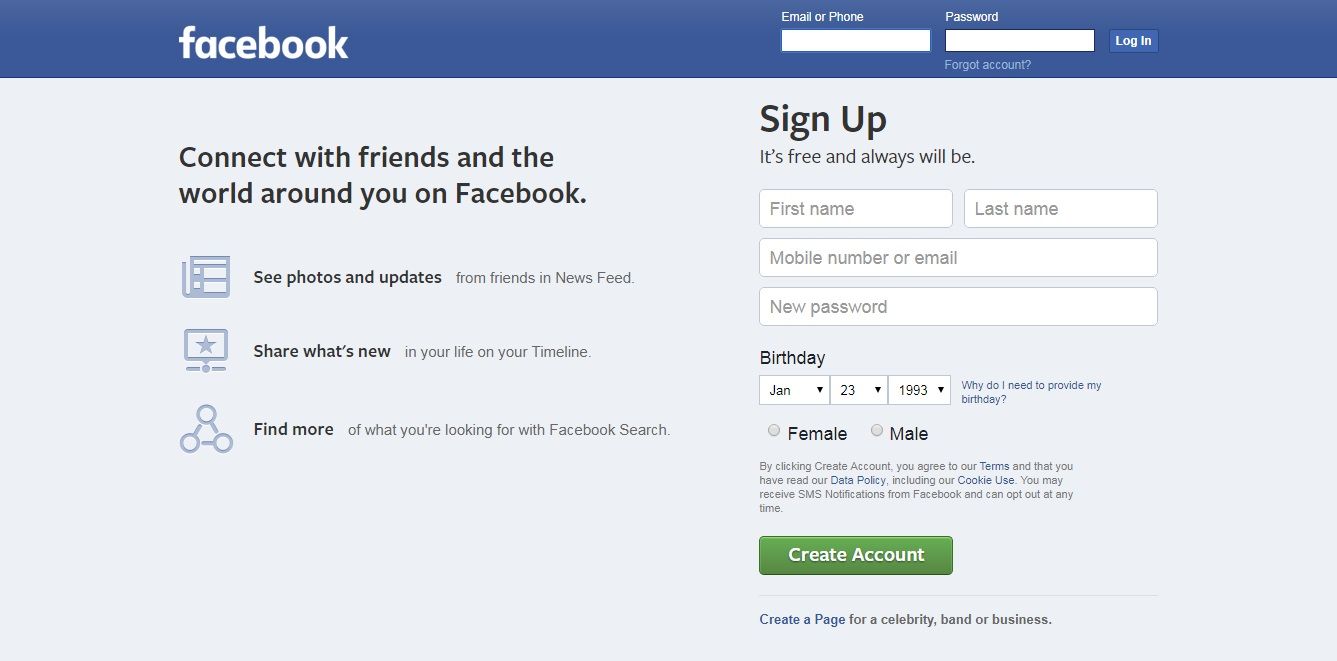
2 – Fill the basic details and click ‘Create Account’

3 – Confirm your email


4 – Click ‘Home’ to skip the ‘Find Your Friends’ (for now)

You’re now good to go with creating a Facebook business page. You’re welcome to come back to edit the profile if you desire. Doing so will let you add important financial details if you decide to run sponsored posts and ads. Else, leave it be so it’s detached from your personal privacy.
How to: Create Facebook Business Page
Now we’re to the good stuff.
Making a Facebook page is about the same as a personal profile with some extra wording. The process shouldn’t take longer than 10-15 minutes if you follow along with our visual guide.
Ready to get started?
1 – Use the drop down to select ‘Create Page’

Clicking on the ‘Create Page’ will take you to another asking what page type for your business. Your choice matters since each have different details relevant to that type of page.
You will notice:
- Local Business or Place
- Company, Organization or Institution
- Brand or Product
- Artist, Band or Public Figure
- Entertainment
- Cause or Community
I recommend reading this post about what each page type does if you’re having trouble deciding.
2 – Understand and select your page type

For this example (as if we were creating one for a small business): Choose Local Business or Place since we’d like to have a page to reach Facebook but also show up in local search.
3 – Fill the ‘Local Business or Place’ fields

These are your typical fields but do consider your page name carefully. You can change this later but it’s easier to start the Facebook business page on the first go. 99% of the time it’ll be the name of your business – the other 1% may be a variation if the business is part of a franchise, as an example.
Also, try to match the page category as close as possible since it creates a different set of features for the Facebook business page.
4 – Add a profile picture

You could skip this (for now) but it only takes a second. Go ahead and reuse your logo for the profile picture. You may want to give the logo some space by resizing the canvas so it fits center.
5 – Add a cover photo

A Facebook cover photo’s ideal size is 820 pixels by 312 pixels.
This cover photo may be a picture of your team, a repeat of the logo, a quote, or really whatever you need it to be. You could add a video, too, but you can come back to that a later time. Try to give yourself enough of a gap between the sides so your main items show when switching to mobile.
The Facebook business page is good to go!
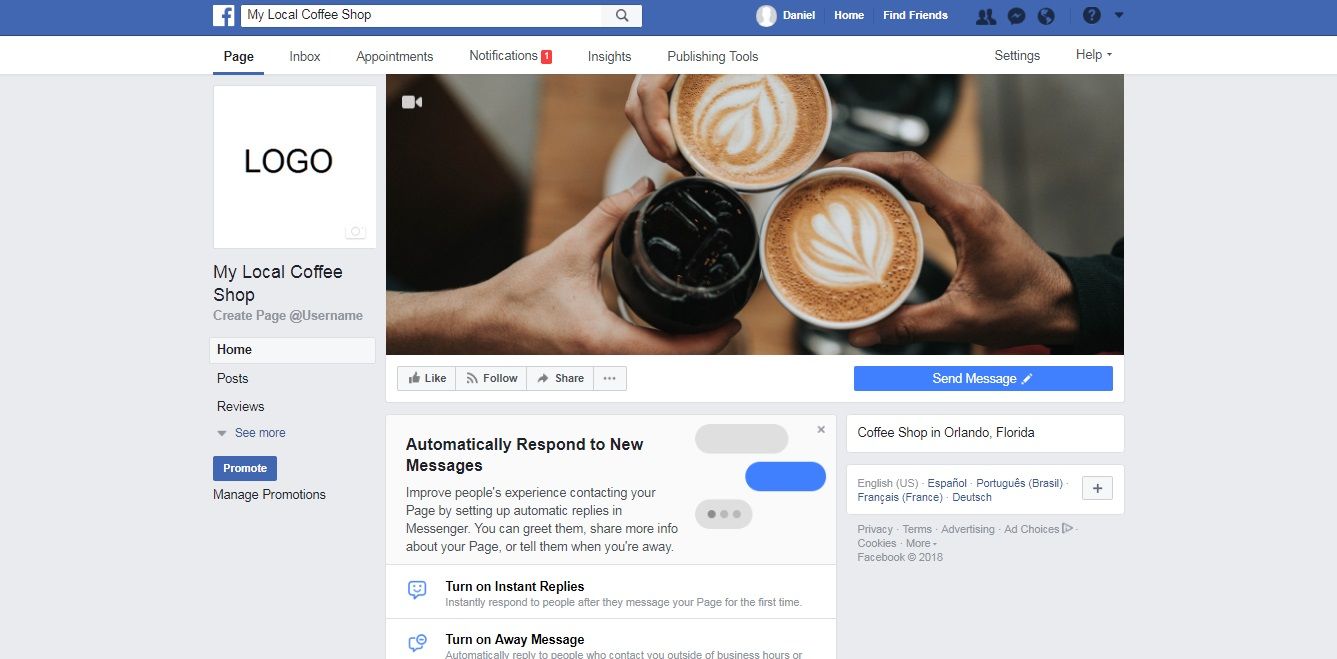
The Facebook business page isn’t in good shape to begin promotion currently. You’ll want to fill in the rest of the details to maximize your efforts and appear professional. Though, take a moment to congratulate yourself because you’re one step closer to reaching your Facebook community!
Adding the Extra Facebook Business Page Elements
This section will take you through a visual process of adding the finer details when making a Facebook business page. These items help your page get found and build trust with the community.
You’re always welcome to edit these as you see fit. Though, try to get them the first time to make everything easier and so you can focus on the fun parts of the Facebook business page.
Create Page @Username
This is the username that shows up if doing a @ search or after Facebook.com/.
It will say you cannot create a username until you’ve reached 25 fans.
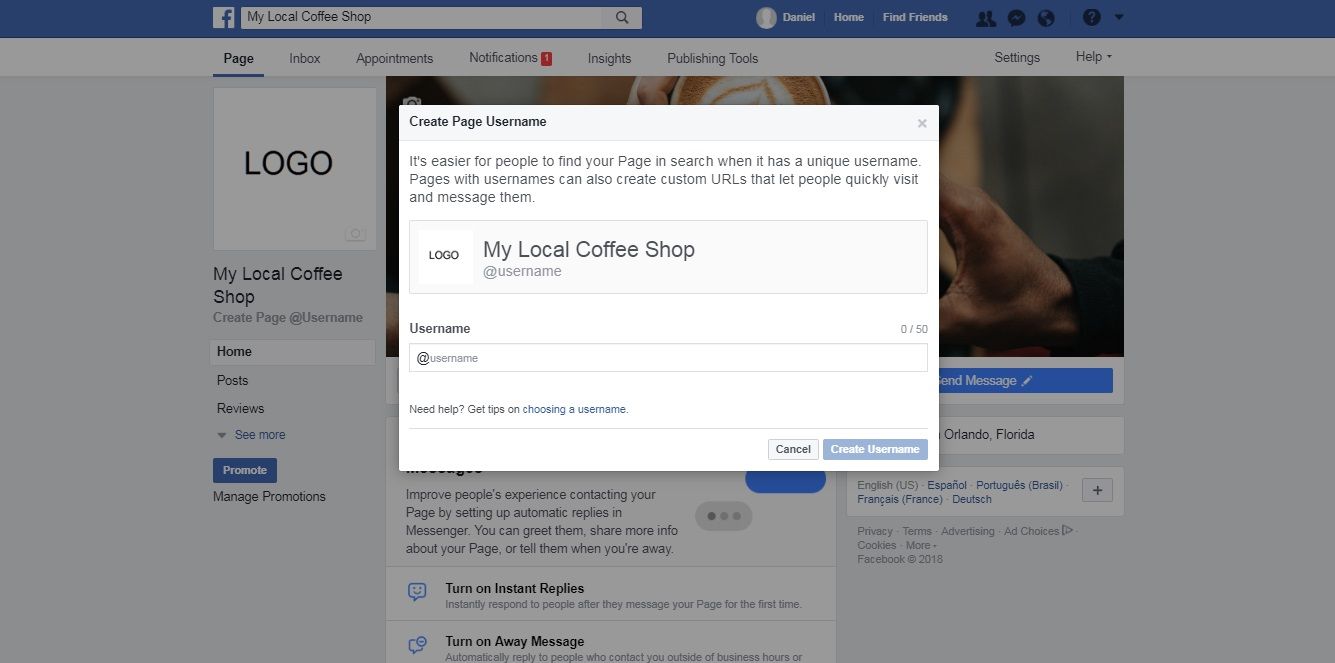
There are two camps to this:
- Use a keyword like you would an optimize blog page
- Keep it branded by using your business name
What you choose is up to you, but I say go with the branded option in case your business expands or pivots. It would be rather silly if the keyword no longer represents your business.
Hide the profile and cover photo post
This is just a nit-picking thing, but I recommend clicking the … next to the profile and cover photo post to remove them from the timeline.
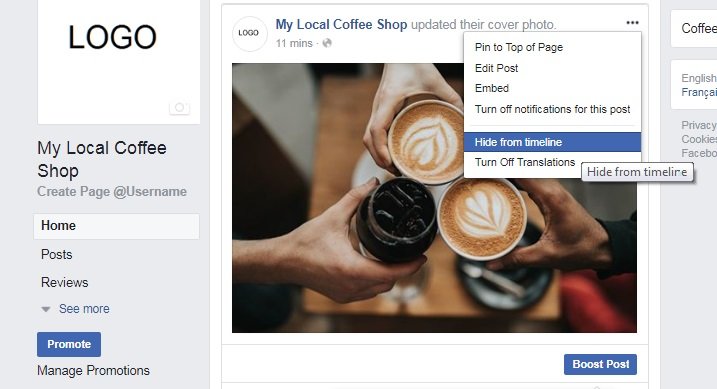
This cleans the page and gives it a professional appearance for those initial Facebook business page fans.
Add to the About
Your new Facebook business page is barebones and needs additional information. This information is added on the About page. It’s your standard stuff like business info and contact details.
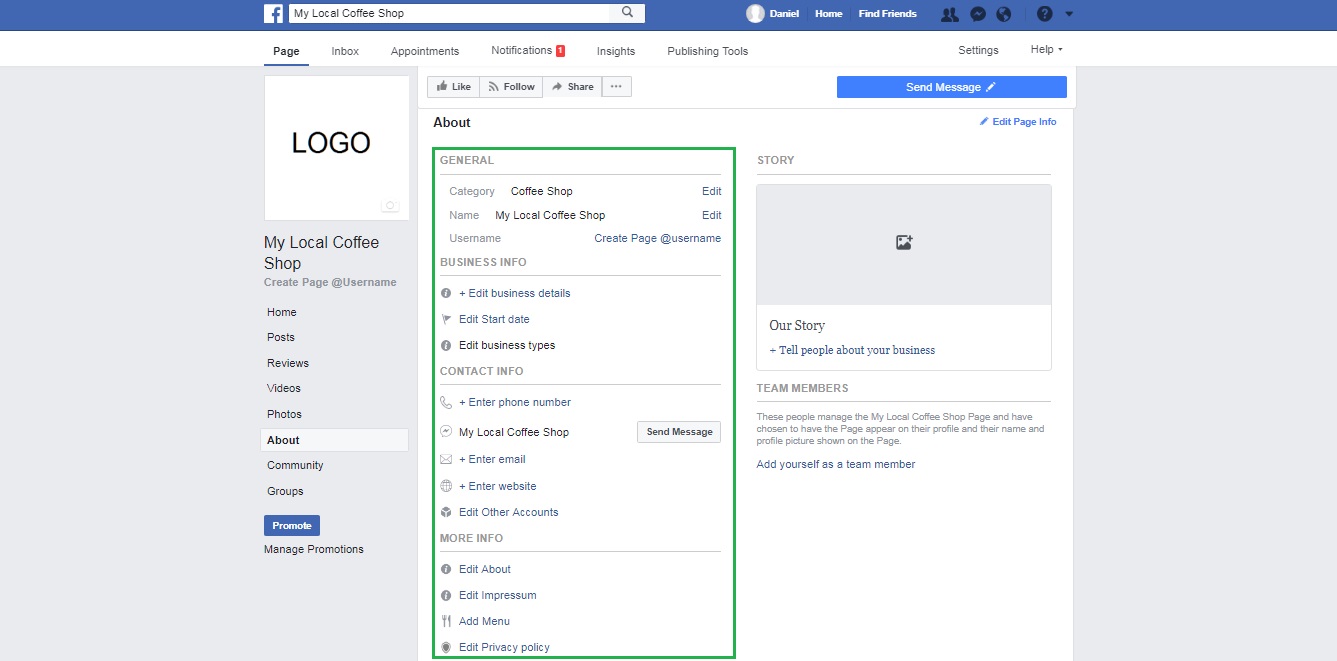
You can add extra details if you click the Edit Page Info on the top-right of the page.
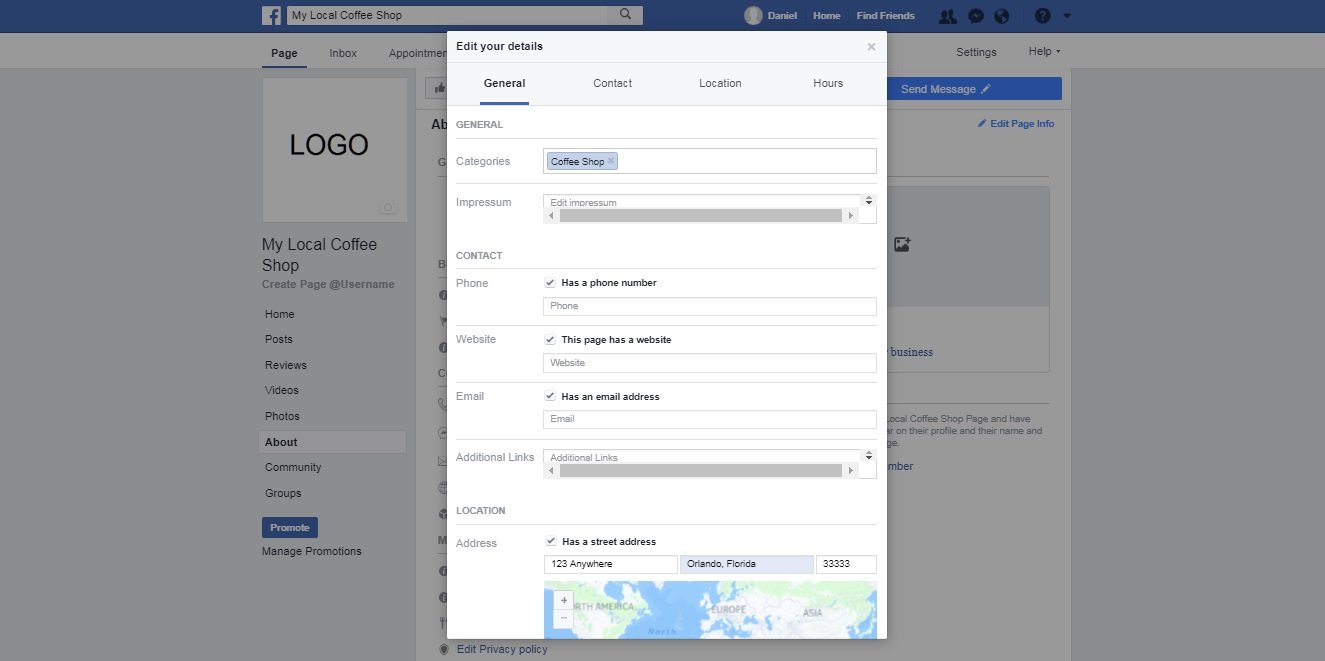
Here’s a quick breakdown of it all:
- Categories – You can add more if your business does a variety of things
- Impressum – Optional but for those countries requiring a statement of ownership
- Contact – Phone, website, email, and links (here’s where you’d put your website URL)
- Location – Address, service area (if you deliver), and hours of operation
Since our example is a coffee shop we were given the option of add menu (self-explanatory).
Edit the Button
All hail the button!
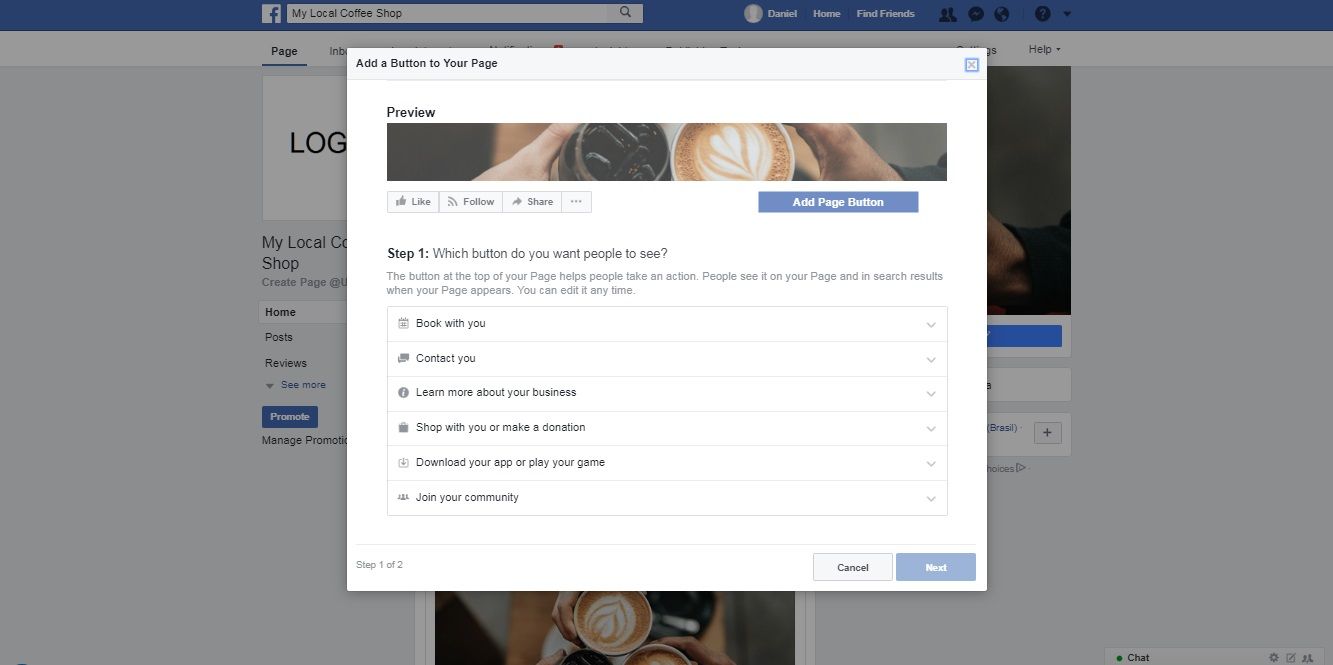
Your Facebook business page button is customizable:
- Book with you
- Contact you
- Learn more about your business
- Shop with you or make a donation
- Download your app or play your game
- Join your community
The button will change as your FB page grows but ‘Learn more about your business is probably what you’ll want for the time being. This makes it easier for people to understand what your page is about especially if it points to a video.
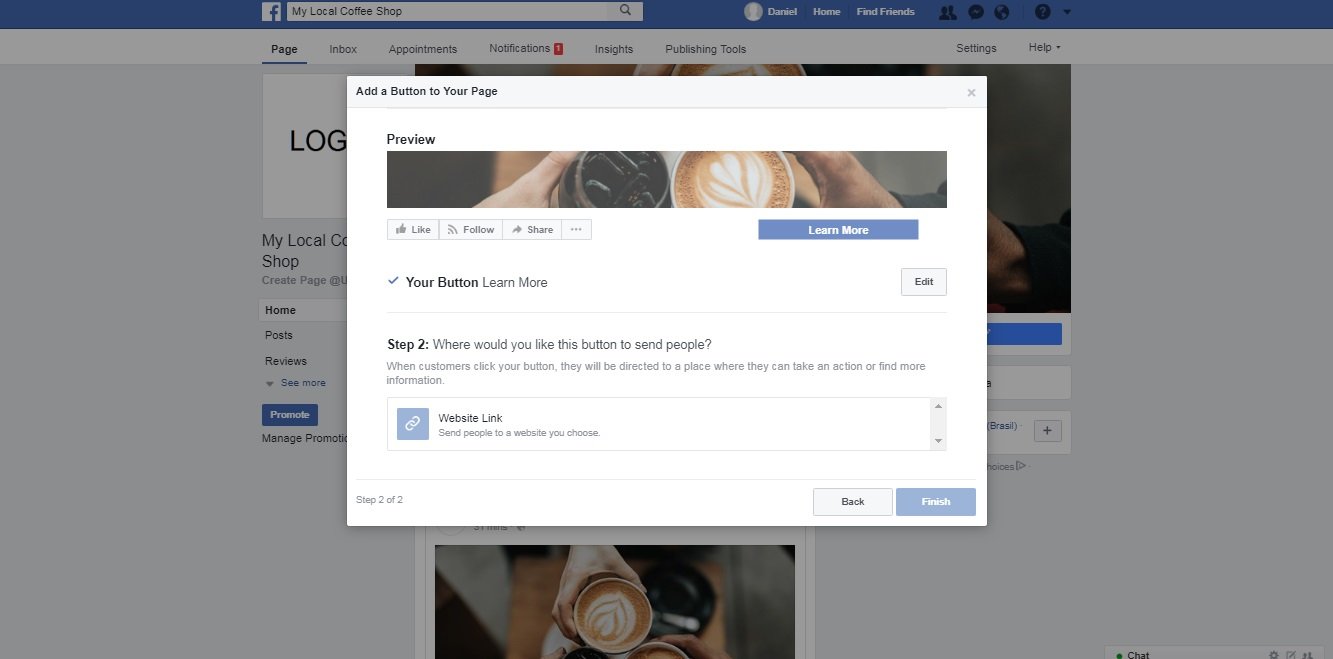
Selecting the ‘Learn More’ with this option lets you use a website link.
Your Facebook Business Page is Ready to Rock!
You’re done making a Facebook page… now what?
Well, anything really.
- Invite your friends and family to get the page started with activity
- Post content from your blog or whatever’s on your mind
- Try a promoted post or small ad campaign to get likes or drive traffic
- Connect your FB page to social links on other platforms and your site
- Start implementing Facebook marketing strategies to grow and reach people
- Join Facebook groups to do cross promotions and build a community
- Learn the publishing and insights backend to measure performance
… and make a commitment to share something and interact every day.
That’s it. You’re ready to rock. Congrats!
Did you enjoy this article? Found it helpful? Show some love by sharing it on social!