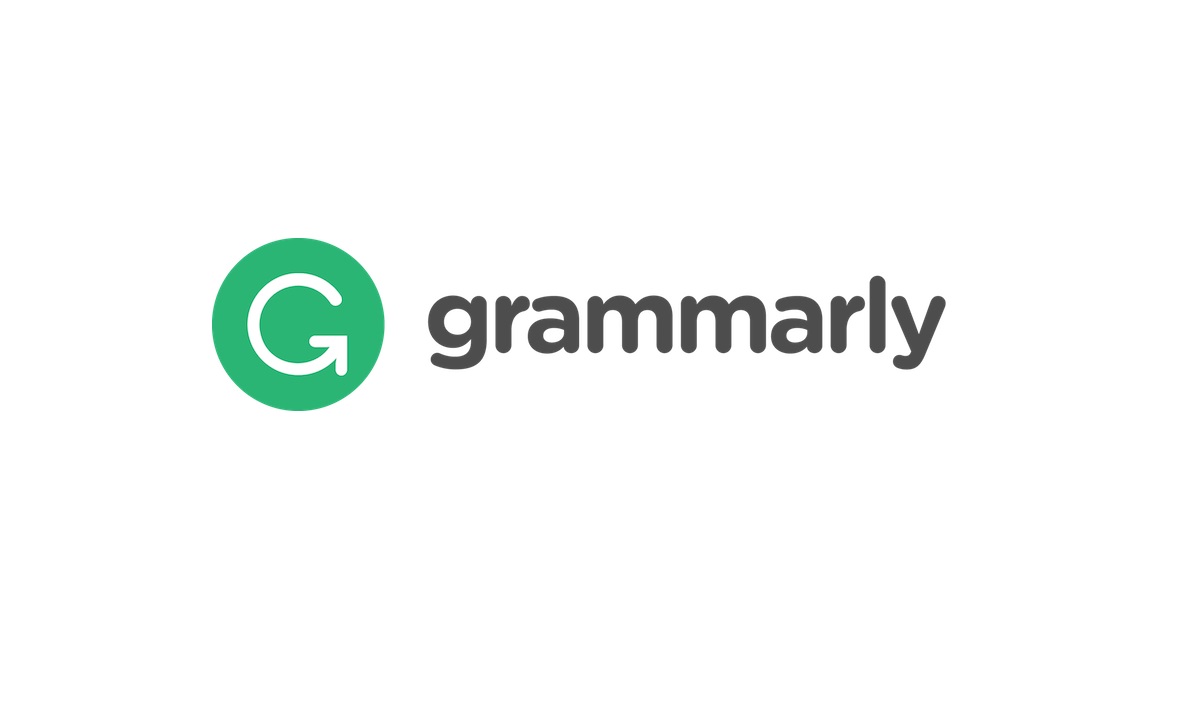This isn’t a complete guide to Google Webmaster Tools (aka Search Console).
It’s an overview sharing its best bits. Plus, how you can use it to improve your website and marketing efforts.
Submitting Your Site to Google for Faster Indexing
Launched a site? Get it submitted to Google.
Google will find your site as you’re building links. Or, sharing content and getting mentioned on social.
You can claim your site and submit it to Google through the Webmaster Tools interface. This includes submitting a sitemap! Doing so tends to index your site faster.
Open Search Console -> Select Property -> Add Property
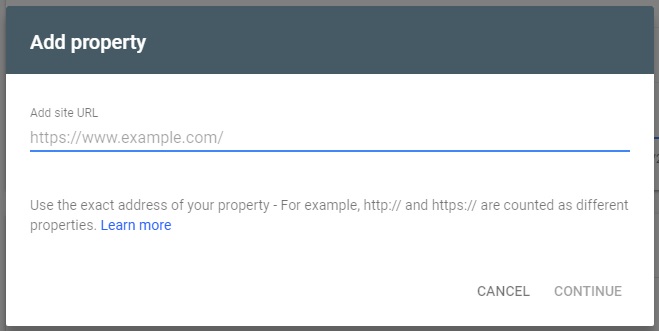
You’ll need to verify site ownership with the following:
- Adding a tagged HTML file to your site’s folder
- Adding an HTML tag on the homepage
- Connecting your Google Analytics account
- Connecting your Google Tag Manager account
- Editing your domain’s DNS settings
We recommend you connect it to an Analytics account since you should track performance anyway.
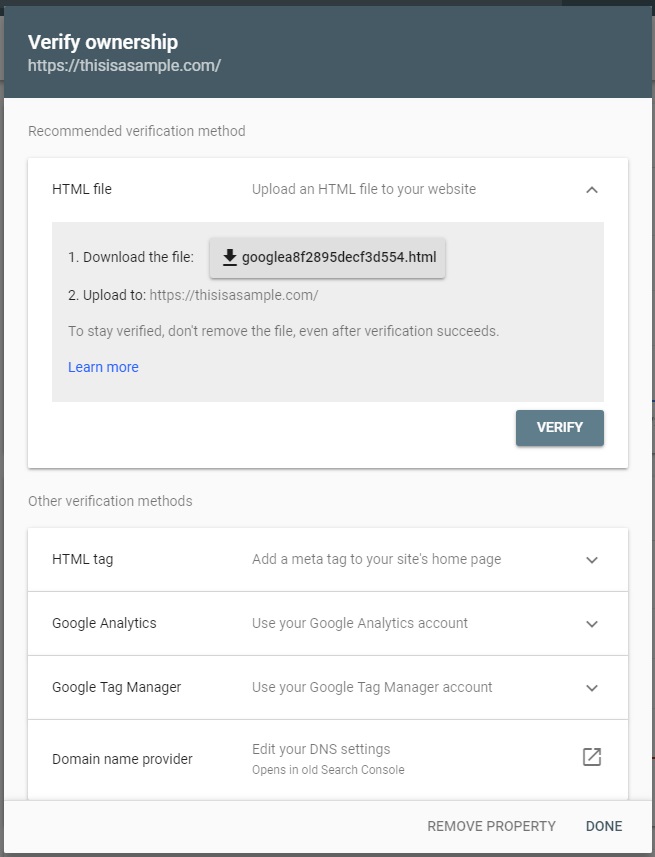
Once submitted, Google will take a few days (to a few weeks) to begin indexing. Show some patience and use that time to keep creating great website content.
Tracking SERP and Query Performance for Improvements
The Performance section displays how well your site’s doing in the Web index.
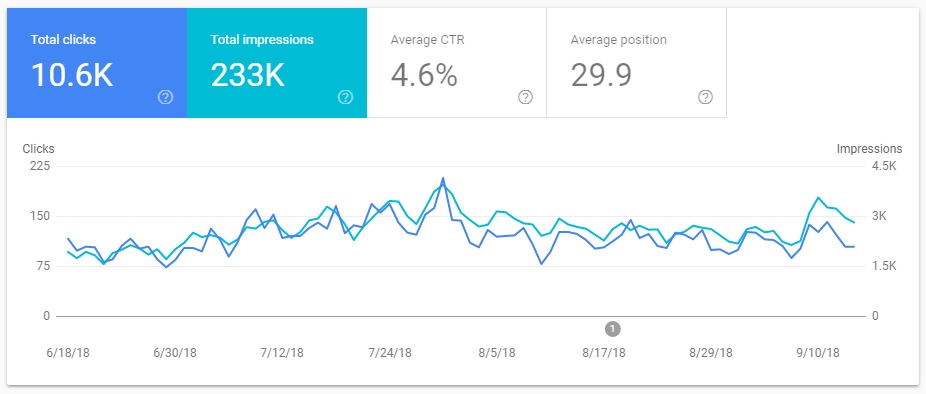
You’ll discover:
- Total clicks
- Total impressions
- Average clickthrough rate
- Average position
Further down you can find queries, pages, and other data you could use to double down on SEO and content efforts. Notice a few high-performing queries and pages? Consider creating more of that content or try improving CTR by creating eye-catching headlines.
Submit a Sitemap for Better Indexing
You’d have likely stumbled across the Sitemaps section when adding your site property. Yet, now’s the time to add a sitemap if you haven’t. All that’s needed is a sitemap URL and Google will begin indexing.
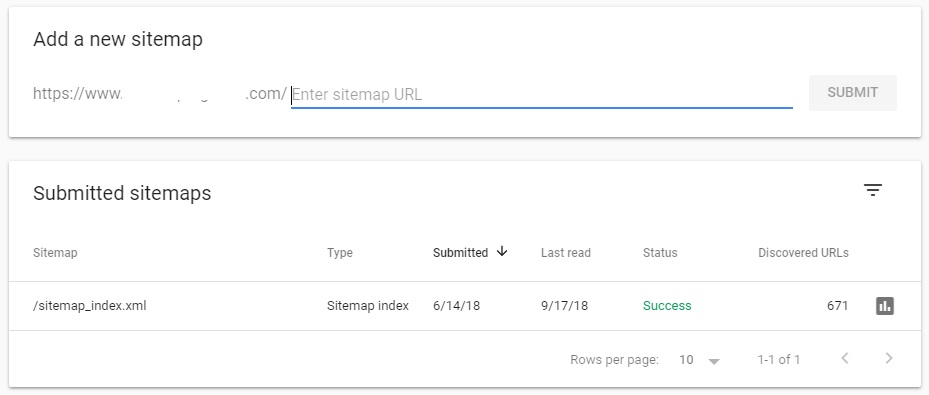
We recommend the Yoast SEO plugin when crafting pages and posting meta. This handy WordPress plugin offers several autogenerated sitemaps. Yoast typically sets this as sitemap_index.xml.
Discover Website and Indexing Errors
Site not getting the rankings and traffic you expected? There could be a few errors!
Webmaster Tools displays this information in the Coverage section.
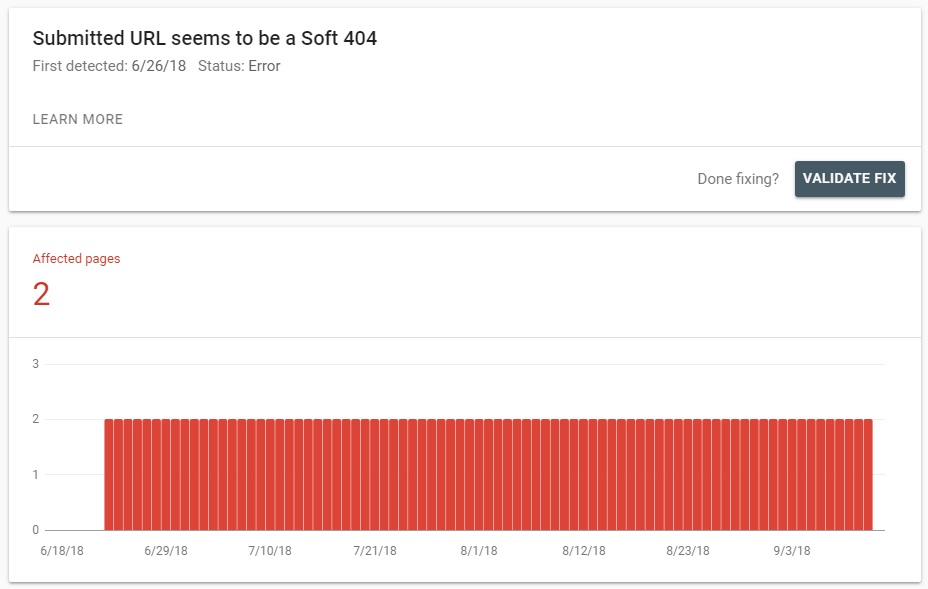
You can use this information to fix:
- 404 errors
- Crawl issues
We recommend filing them by priority – fix those 404s! Then, submit the URL back to Google using the URL Inspection tool. This should fix those errors by having your site running optimally.
See Who’s Linking to Your Site for Link Building
Perhaps the best part of the Search Console is seeing who’s linking to your website. This data includes the linking URL and what keywords they’re using. The info is important for outreach as you could contact those site owners and build a business relationship.
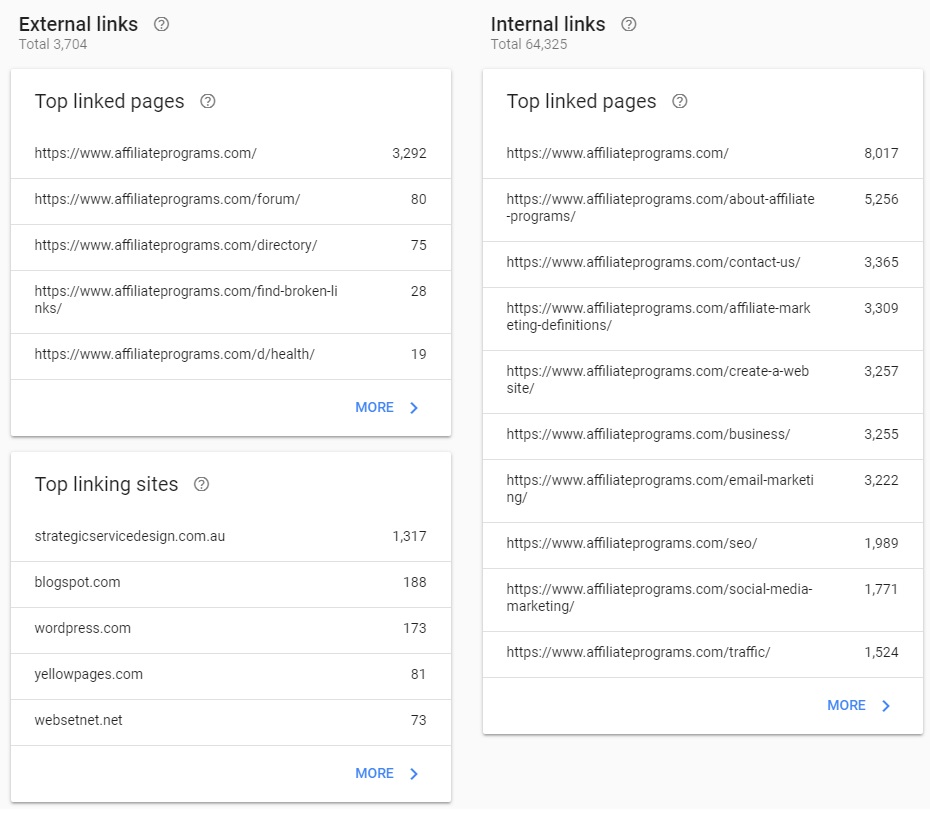
You could also use the linking domains as a starting point for your link-building campaign. Search for the linking domain and find comparable/related websites! Then, reach out to those sites offering a guest post or better resource to replace older links, and voila! You’ve got new links!
Note: Not every linking domain is “good” – scraper sites will generate links – you can ignore these.
Take Some Time for Webmaster Tools: Learn to Love Search Console
We recommend checking the Search Console at least once a week for:
- Tracking and performance
- Finding new link/outreach prospects
- Discovering errors
Google sends you to the Search Console with its simple interface. But, you can use the old Webmaster Tools by clicking the option when logged in. The older interface is a bit clunky, though, so it’s up to you.
Get familiar with this tool. It provides a wealth of information about your site. See what you can find.