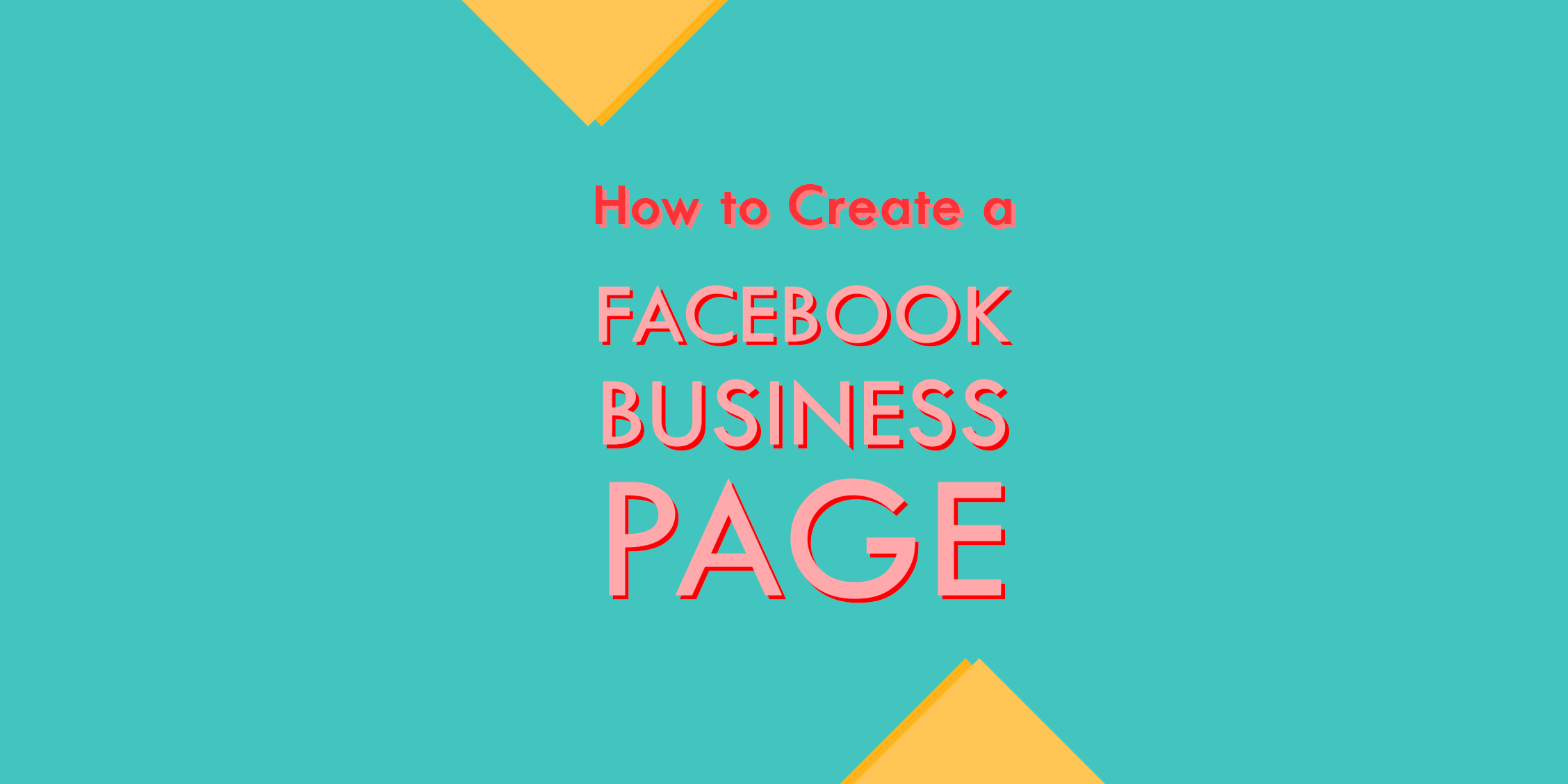The Facebook cover photo says a lot about your page and brand.
It’s a billboard in the simplest sense.
You can use the cover photo to share ideas, promote new offers, or set the tone for what followers can expect from your Facebook page.
This is all part of what goes into creating a Facebook business page.
In this article, you’ll learn three ways to create a Facebook cover photo for your Facebook page.
First, the Facebook Cover Photo Size and Guidelines
The Facebook cover photo size is as follows:
- Desktop: 828px by 312px
- Mobile: 640px by 360px
The cover photo best practices are:
- Keep it simple
- Account for the profile picture
- Place the subject in the center
Simplicity is key because it avoids sending mixed messages. Brands tend to create continuity between profile picture and the Facebook cover photo by replicating design elements. And, keeping the focal point in the center makes it look better when viewed on mobile.
Look at Uber’s Facebook page on a desktop:
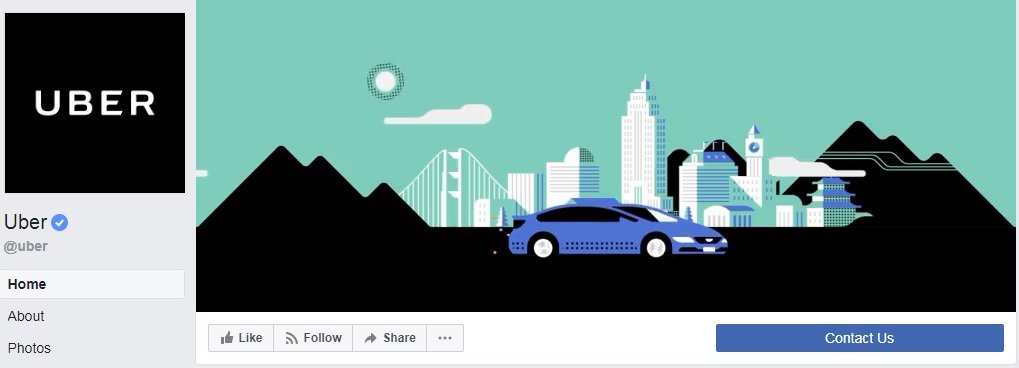
Now on mobile:
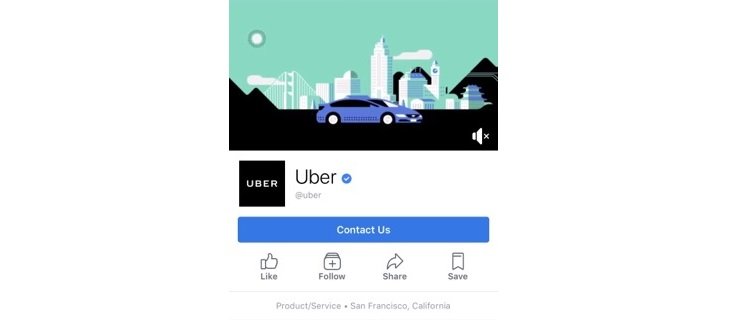
Uber’s cover photo is a video – an option Facebook rolled out that’s worth considering if you’re exploring video creation. You could create a 360 video, too. However, let’s stick to a static photo for the time being.
Mind the Gap between Desktop and Mobile
Your cover photo resizes when it’s viewed for mobile and the second reason to center the content.
Let’s call this the “gap”.
Switch to mobile browsing and you’ll see less on the sides.
Facebook is a little finicky with the design. It used to be the top and bottom but that doesn’t seem the case anymore. Keep the main content in the center and you should be fine.
Guidelines for a Compliant FB Cover Photo
The old guidelines for Facebook cover photos have kind of gone out the window. Facebook scrapped having too much text a while back. So, you’ve got free reign over what you choose to do with the photo.
Well, besides doing these:
- Graphic/controversial content
- Minimum 399px by 150px
- Deceptive, misleading, or infringe on copyright
It’s what you’d expect from a professional sense.
Technically:
There’s no guideline about using graphic/controversial content as a Facebook cover photo. But, you shouldn’t be surprised the page getting flagged by doing so… have some common sense.
The other guidelines are there to make sure your cover photo is playing fair (you shouldn’t use copyrighted images without permission if you’re running a business anyway) and its good quality so FB pages are attractive across the platform.
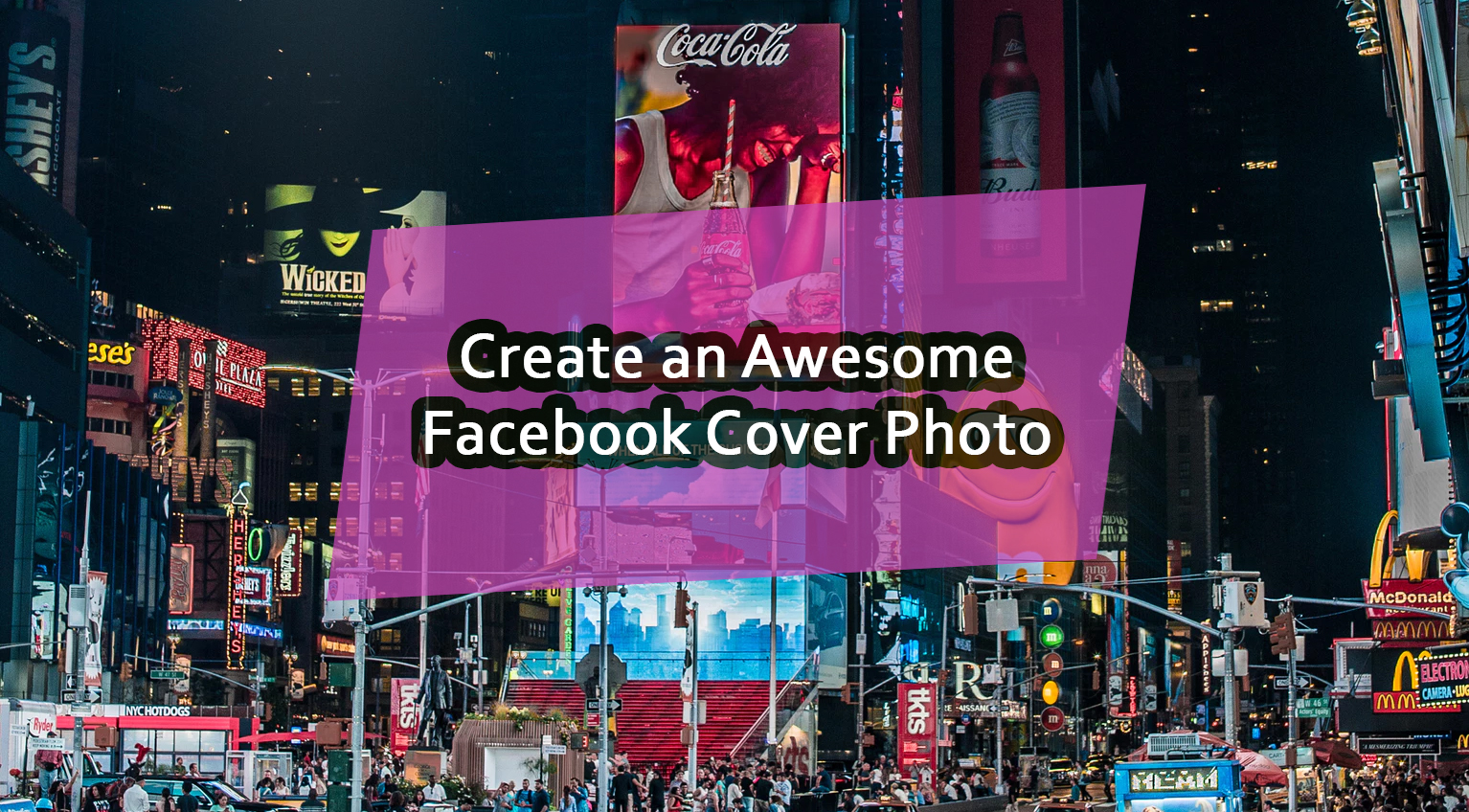
3 Ways to Create Amazing Cover Photos for Facebook
So, you want an eye-catching Facebook cover photo, yeah?
Let me take you through the variable degrees of difficulty:
- Easy: Using stock photos or branded assets
- Medium: Designing the cover photo using photo editing tools
- Hard: Creating one using graphic design tools like Photoshop
Some designs should immediately come to mind if you’re replicating branding across your marketing channels. Though, it’s always good to look at some inspiration (see the section below) or take a stab at designing something fresh for that pixel-perfect look.
Creating a Facebook Cover Photo with Stock or Branded Assets
There are dozens of sites to find free images but more than likely you’ll want to use Unsplash.
Unsplash will take the guesswork on whether it’s cleared for commercial use since all photos found on the site are part of the creative commons. You’ll find a wealth of great, eye-catching stuff there.
Here’s how I’d recommend using it:
Head over to Unsplash
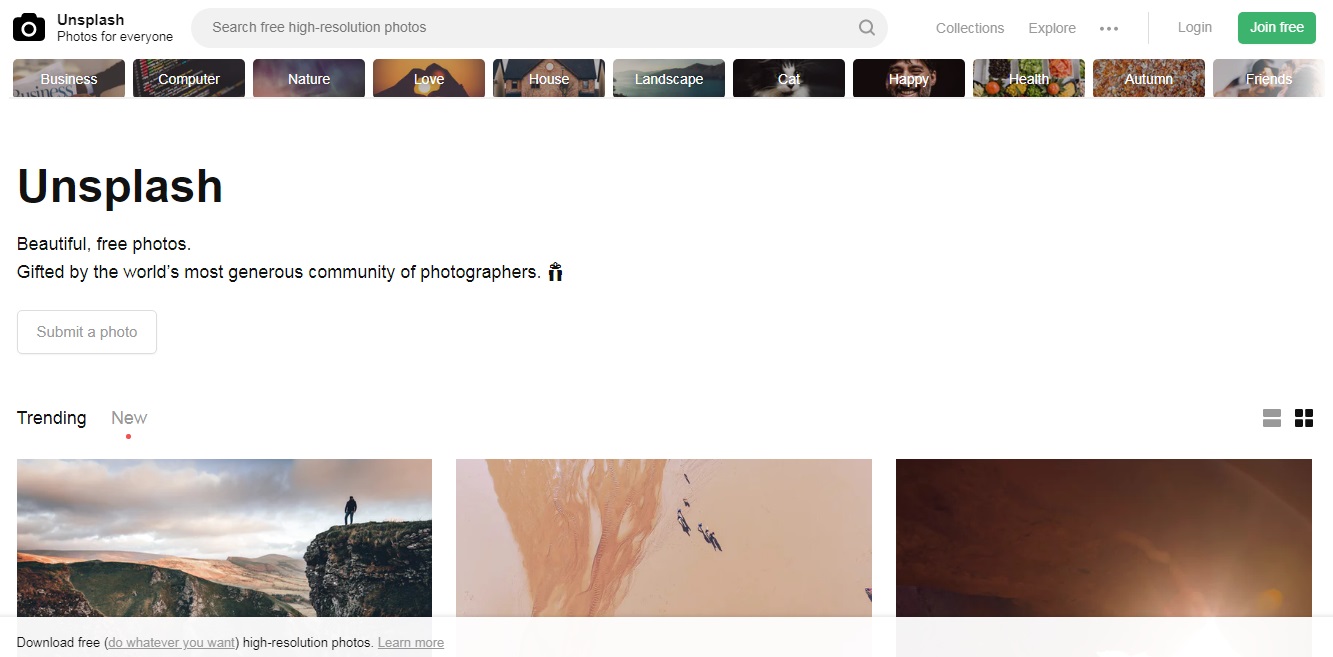
Search using industry descriptive keywords
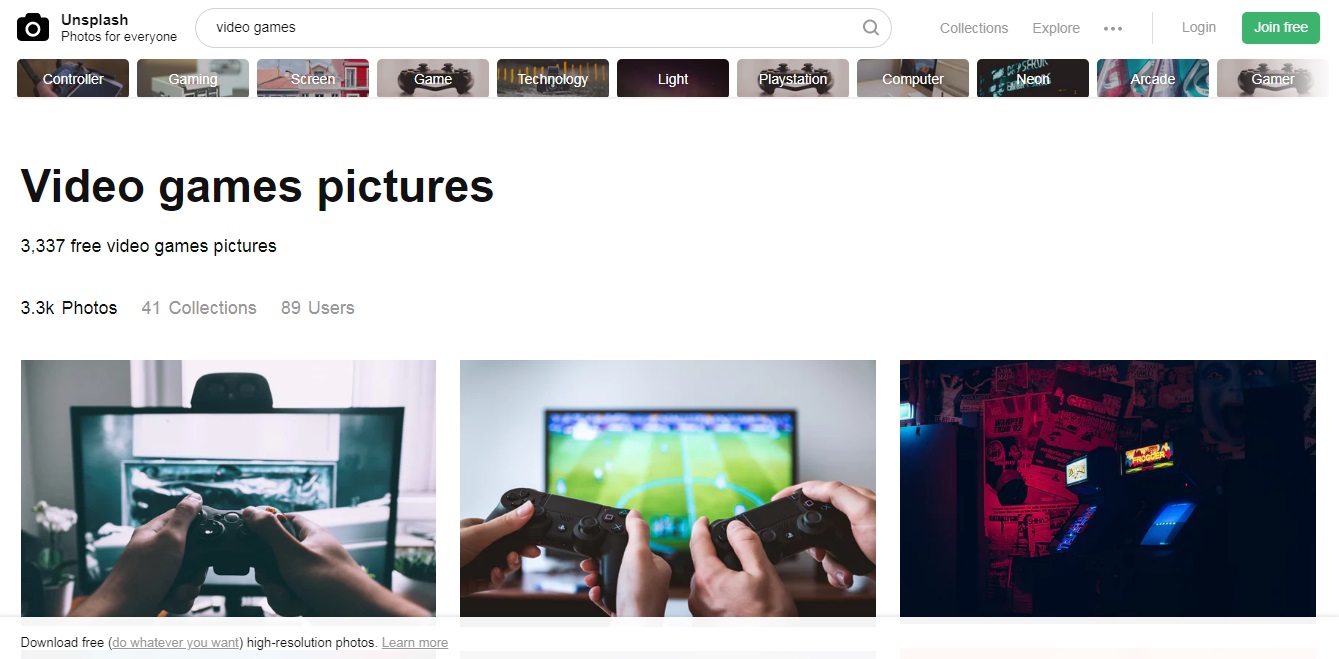
Start broad by using top-level keywords then refine the search. Or, find photos closely aligned with your industry, market, or offer, using keyword antonyms. Otherwise, find a photo that stands out and imagine how that could represent your brand image.
Open the image in an image editor
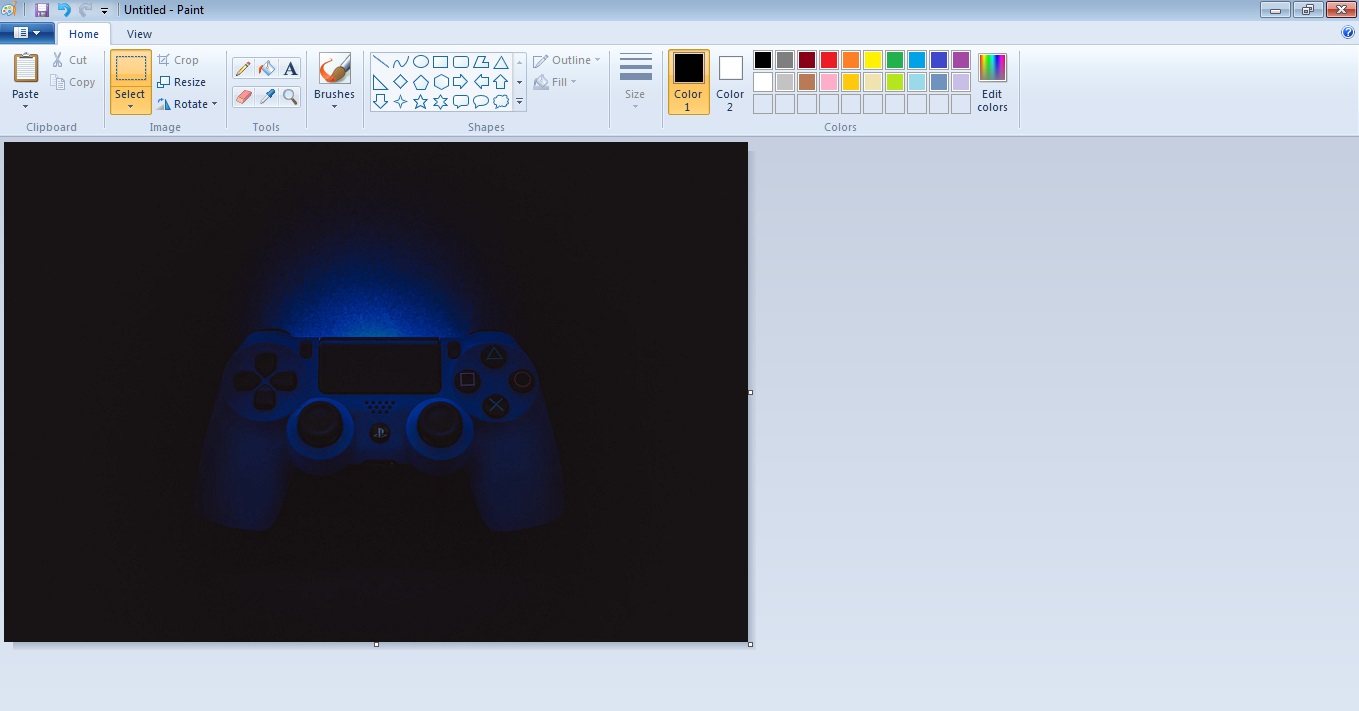
I’m using ol’ MS Paint but you can use any other image editor you may have installed.
Add something (with transparency)

Add something using the text tool with a transparent background. This could be your business name, inspirational quote, offer, or whatever. Can’t think of anything? Go with your site byline or the best part of your sales pitch.
Upload it to your FB page
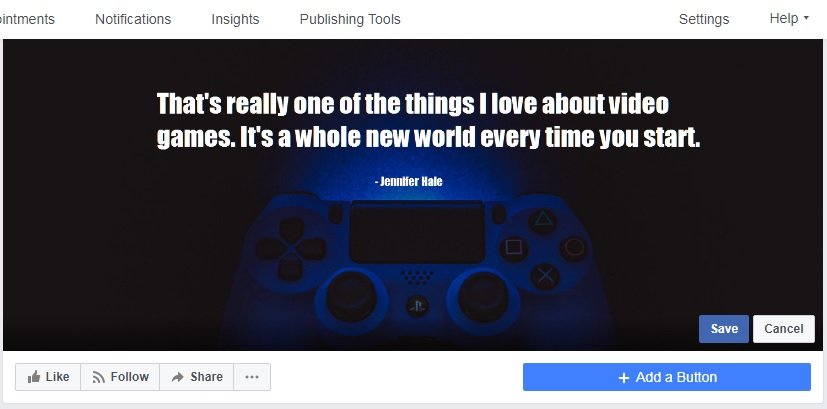
Hop on over and upload the new image to the FB page. You may need to move it around to fit the content center since the source image is often larger. Focus on the center of the area, adjust, and hit apply. You’re done!
Using a Facebook Cover Photo Maker to Make Things Easier
Snappa (try it free) is a great tool for creating eye-catching visuals for non-designers.
The tool comes with tons of photos and graphics good for commercial use. There are hundreds of free fonts. It’s an all-around, great tool for creating visual assets including your Facebook cover photo.
If you’ve edited photos using Instagram then you have the skills required to make something with Snappa.
Making One with Graphics Tools and Our Facebook Cover Photo Template PSD
Those willing to get their hands dirty with the design can explore so with Photoshop or GIMP. I’ve gone ahead and created a free Facebook cover photo template for download. And, a quick guide for using it.
Our Free Cover Template:
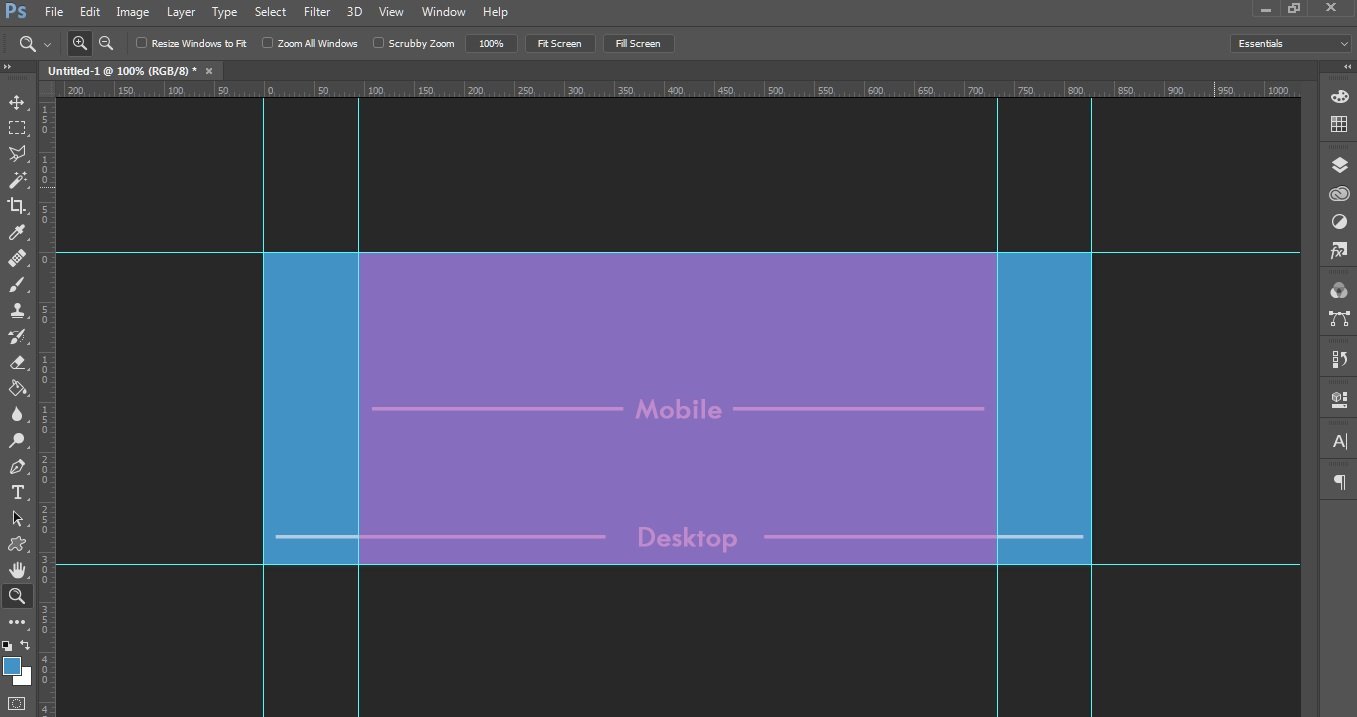
Download: Right Click -> Save As
It’s about as barebones as you can get but that’s the point. It has the correct dimensions and layout so you can easily add images and text to create a Facebook cover photo.
How to use the template:
Download and open the PSD file
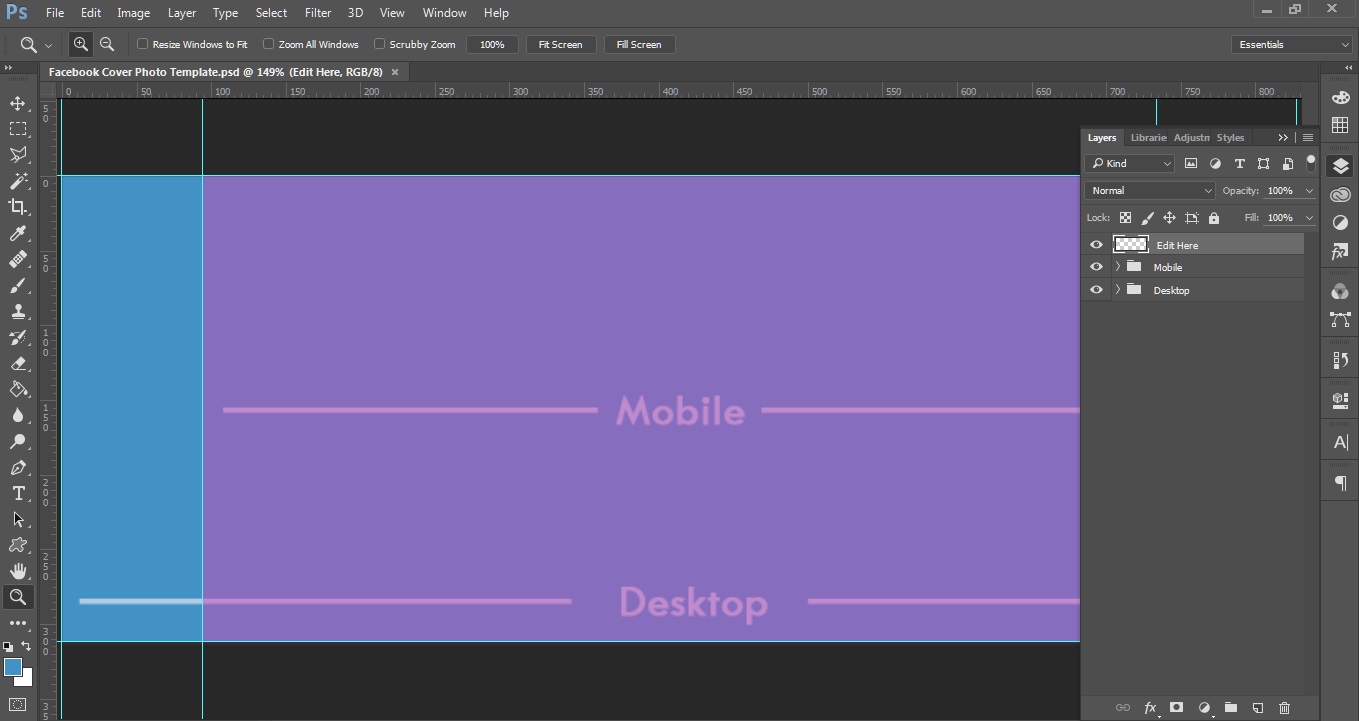
You’ll see two folders labeled ‘Desktop’ and ‘Mobile’.
You can switch between these when working on the Facebook cover photo to keep things centered.
Add graphics and callouts
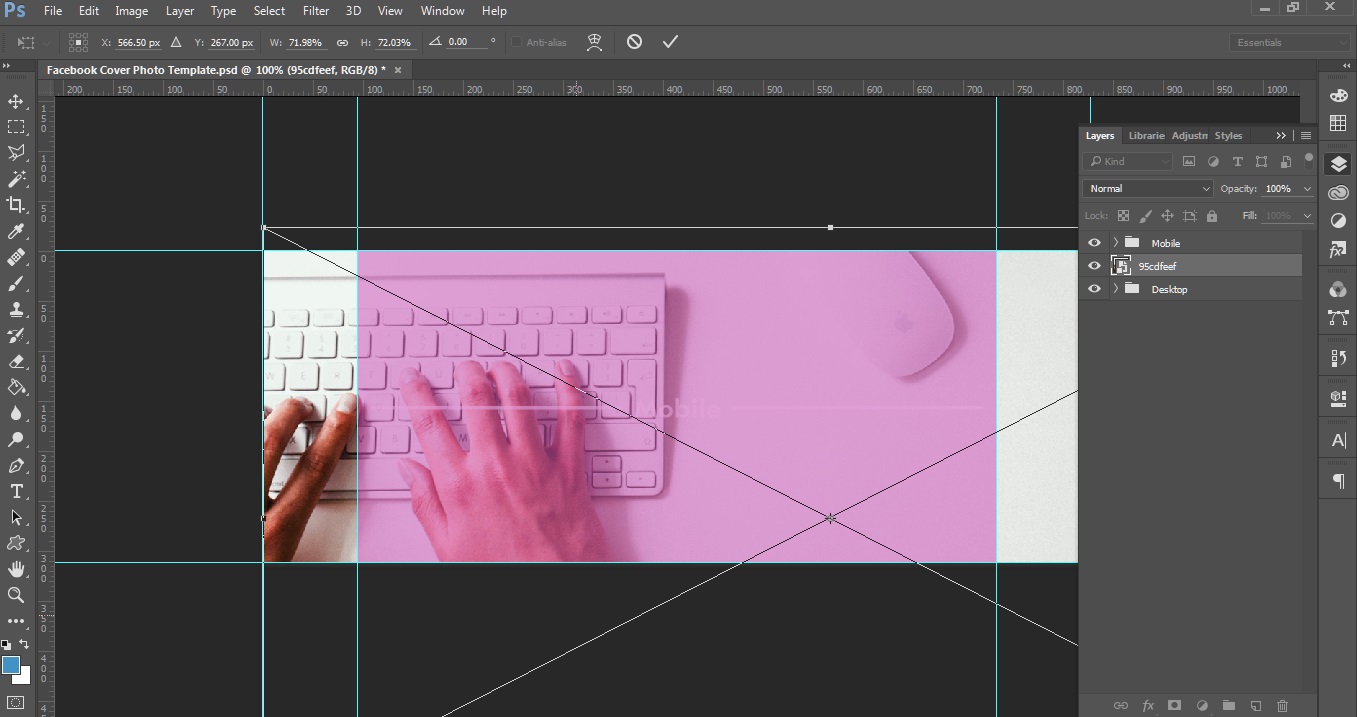
I pasted the image under the ‘Mobile’ folder layer to see how it would look once the sides were cut down.
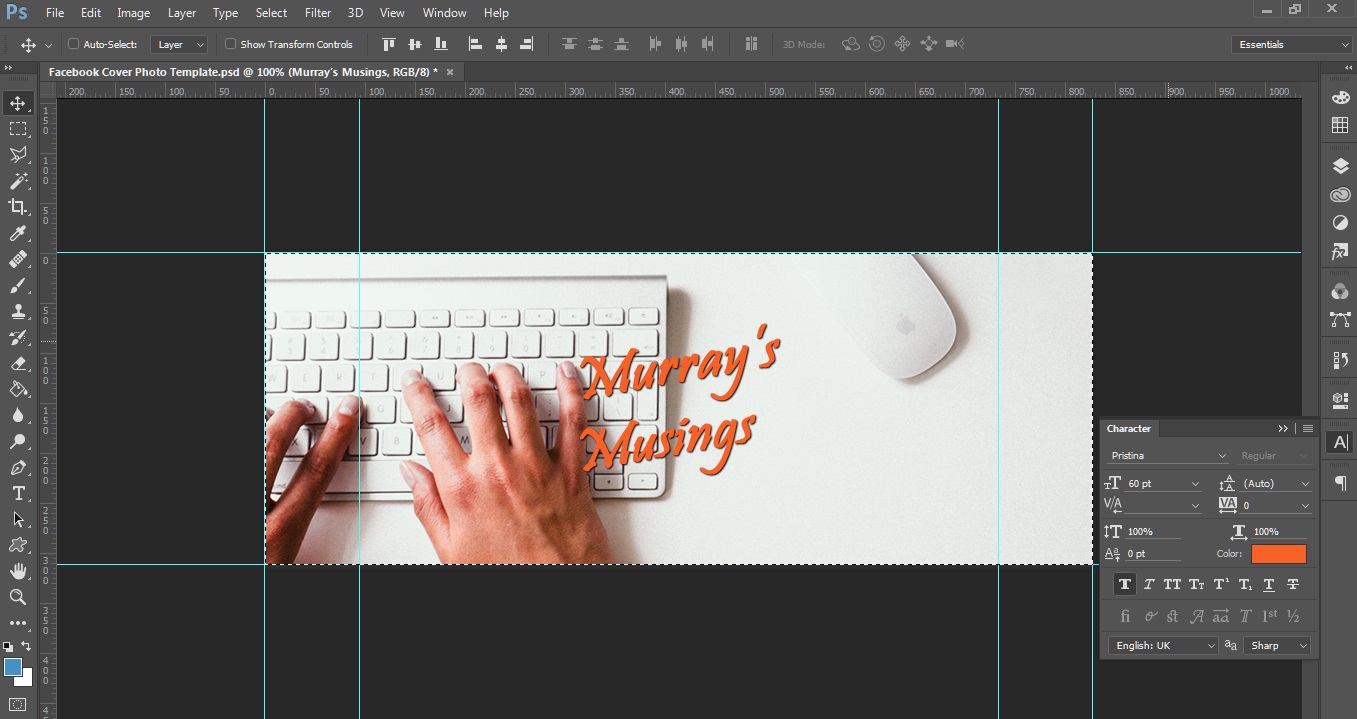
Then, I used the text tool to type ‘Murray’s Musings’, changed the font, color, and centered the text by dragging it around until Photoshop gave me a + set of guidelines.
It’s the same as you did with the basic image editor except now you’re working with Photoshop layers.
- File -> Place Embed to add images
- Press ‘T’ to use the type tool
You can use the ‘Edit’ menu to manipulate the image size. The text tools will let you change the font, size, direction, and more. It’s pretty easy to use once you play around with the design. I’ve included guidelines so you can snap the images and text to the template canvas.
Export and upload to your FB page
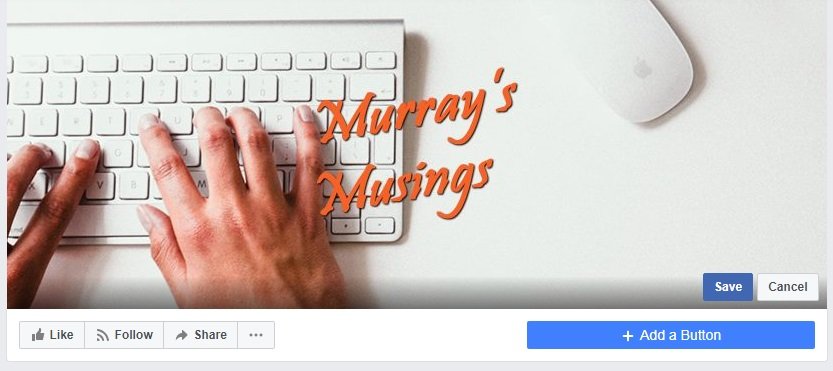
Do a File -> Save As -> JPEG or PNG to save the file and upload it to your FB page. The image may wiggle a little bit when positioning but otherwise you don’t have to mess with it. You’re good to go!
Elements that’ll Make the Photo Better
Remember the purpose of the cover photo is to create an engagement:
- Entice a sale by promoting an offer or service
- Set the tone by sharing your expertise or humility
- Show off by displaying products, the team, or the community
- Inspire by using quotes, creative designs, or great moments
- Promote an event, giveaway, or deal
A good way to incorporate one of these is by doing (what I’d say) is the “billboard test”.

As in:
- Open your Facebook business page
- Quick glance at the cover photo for 5-10 seconds
- Explain the value in a sentence or less
Think of it like you’re whizzing by a billboard on the highway. There are mere moments for these marketing materials to draw your attention and convey a message.
Does your Facebook cover photo offer something?
If you’re having trouble describing the benefit, then start over and rework the design.
Five Facebook Cover Photos to Inspire Your Creativity
We don’t get the benefit of having an in-house graphics team to work on marketing materials. Yet, that doesn’t stop us from browsing what brands are doing and lifting a few design ideas in the process.
Here are a couple Facebook pages and covers that’ll inspire a bit of that ol’ creativity:
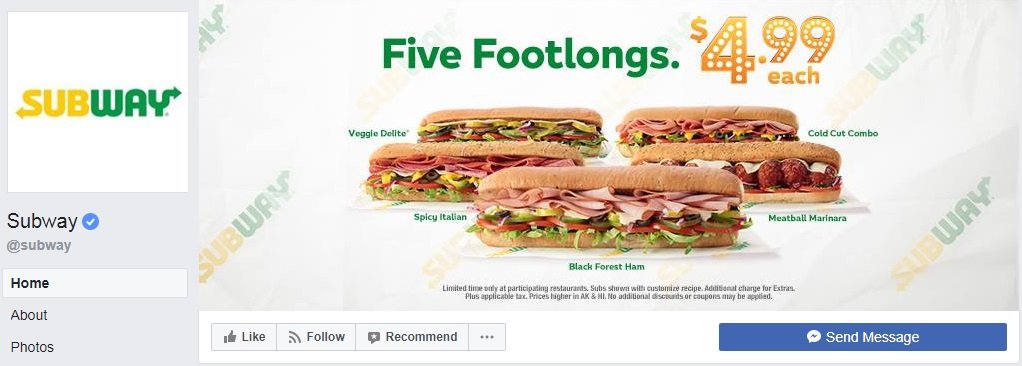
Subway did an amazing job at planting their $5 foot long jingle into our collective minds. They’re using their FB cover photo to promote another round. The cross selection of the products lets people know which qualify. It’s simple but highly effective considering the message got out to their 25 million fans.
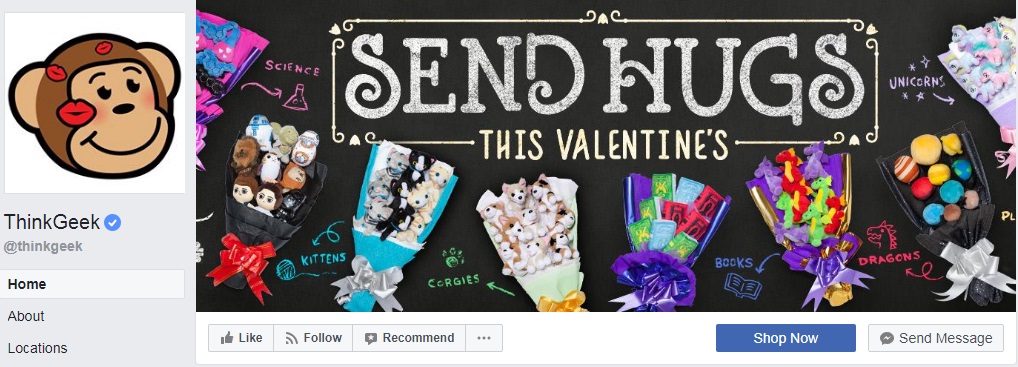
Think Geek is already pushing promotions for Valentine’s Day. The item selection they’re displaying, no doubt, is probably based on previous performers of gifted items. This is pretty smart since it also answers the question of “what do I get this person for Valentine’s Day?”.
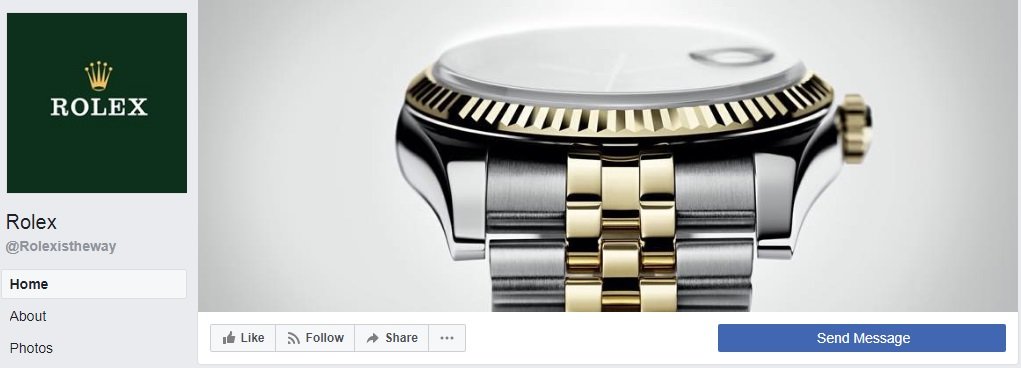
Rolex doing their thing as always: Pushing elegance and simplicity. The picture is perfectly aligned to their brand image. No mess, no fuss, just a great watch front-and-center.
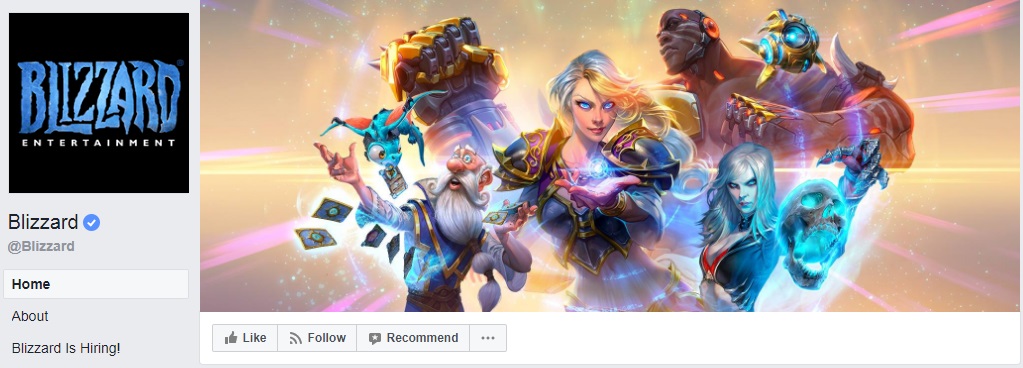
Blizzard games have quite a cast of characters. This is really great in the simple sense that favorite characters are displayed (sure to cause discussion with the community about the selection) while creating this sense of community by saying “we’re all Blizzard gamers no matter which of our games you choose”.
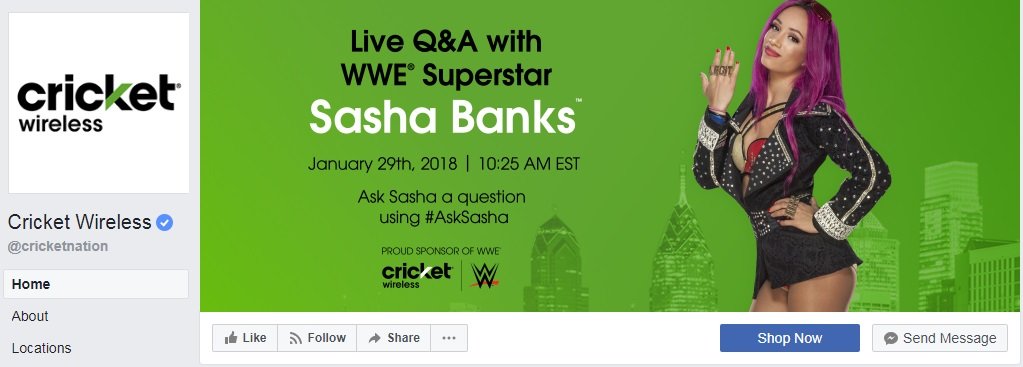
Cricket wireless using their Facebook cover photo as an opportunity to pitch an event. In this case, they’re getting the community to ask with a well-known wrestler. They’re definitely going to get people interacting which is great for brand awareness.
Want more?
Keep a mental note whenever you’re browsing Facebook profiles and pages for cover photos that pop. Go look at your competitors and see how they’re using this online real estate. Else, dig into some of those ‘Best Facebook Cover Photos’ design roundups for extra inspiration.
Go Forth and Be Creative!
Facebook cover photos have their set of guidelines and best practices but…
…it’s your page so do as you wish.
Facebook is changing things constantly, brands are experimenting with new features, and design/interests change with time. I think the most important part of the cover page is having fun.
If you can inspire the community or get an extra sale? Great.
Here’s what I want you to do:
- Look at the Facebook cover photo you’ve got now
- Find inspiration from your industry and community
- Set out to create something new and eye-catching
Take an hour and be creative. See what you can make.
We’d love for you to share your designs – leave a comment linking your Facebook page so the AP community can see what you’ve created! Oh, and share this post with anyone you feel needs a better cover photo for their Facebook page.